Intel Nuc10 OpenCore EFI
v1.0.3.1203 OpenCore 1.0.3 Dec 13, 2024
Adapted
- NUC10i7FNH/FNK
- NUC10i5FNH/FNK
- NUC10i3FNH/FNK
OS Version Tested
- macOS Sonoma 14.x
- macOS Ventura 13.x
- macOS Monterey 12.x
- macOS BigSur 11.x
- macOS Catalina 10.15.x
BIOS config
The latest version (after 0055) will make CFGLock.efi unable to work!!!
How to update BIOS to the latest version 0059 ?
- Unlock CFG with
CFGLocktool under BIOS0055, make sure the value ofCFG Lockis0 - Update BIOS to the latest verion
0059 - Enter
CFGLock, Check whether theCFG Lockvalue is0, if it is, then you made it.
BIOS version FNCML357.0061(CFG Unlocked under 0055)
- Advanced
- Storage
- SATA Mode Selection -> AHCI
- Video
- IGD Minimum Memory -> 64MB
- IGD Aperture Size -> 512MB
- IGD Primary Video Port ->
ThunderboltorHDMI(Depends on your default monitor) - IGD Secondary Video Port -> None
- Storage
- Boot
- Secure Boot
- Secure Boot -> Disabled
- Boot Priority
- UEFI Boot -> Checked
- Legacy Boot -> Unchecked
- Fast Boot -> Unchecked
- Secure Boot
- Power
- Secondary Power Settings
- Deep S4/S5 -> On
- Wake on Lan from S4/S5 -> Stay Off
- Wake System from S5 -> Off
- Wake From Thunderbolt Device -> Off
- Secondary Power Settings
keep other settings default.
CFG Unlock
If it’s the first time your nuc10 install with macOS, you must unlock CFG before install macOS.
- Find a USB flash drive, formatted as
FAT32partition. - Copy
EFIfiles to the root of your USB drive, path will be/EFI. - Reboot your nuc10, press
F10, boot with the drive above. - Choose
CFGLock Shell.efiunlock CFG.
When in the OC’s booting interface, press the space bar to show more options
Known issue
- Thunderbolt 3 device does not support hot swap.
- Continuity features not work(EXCEPT HandOff and Universal Clipboard).
Screenshot
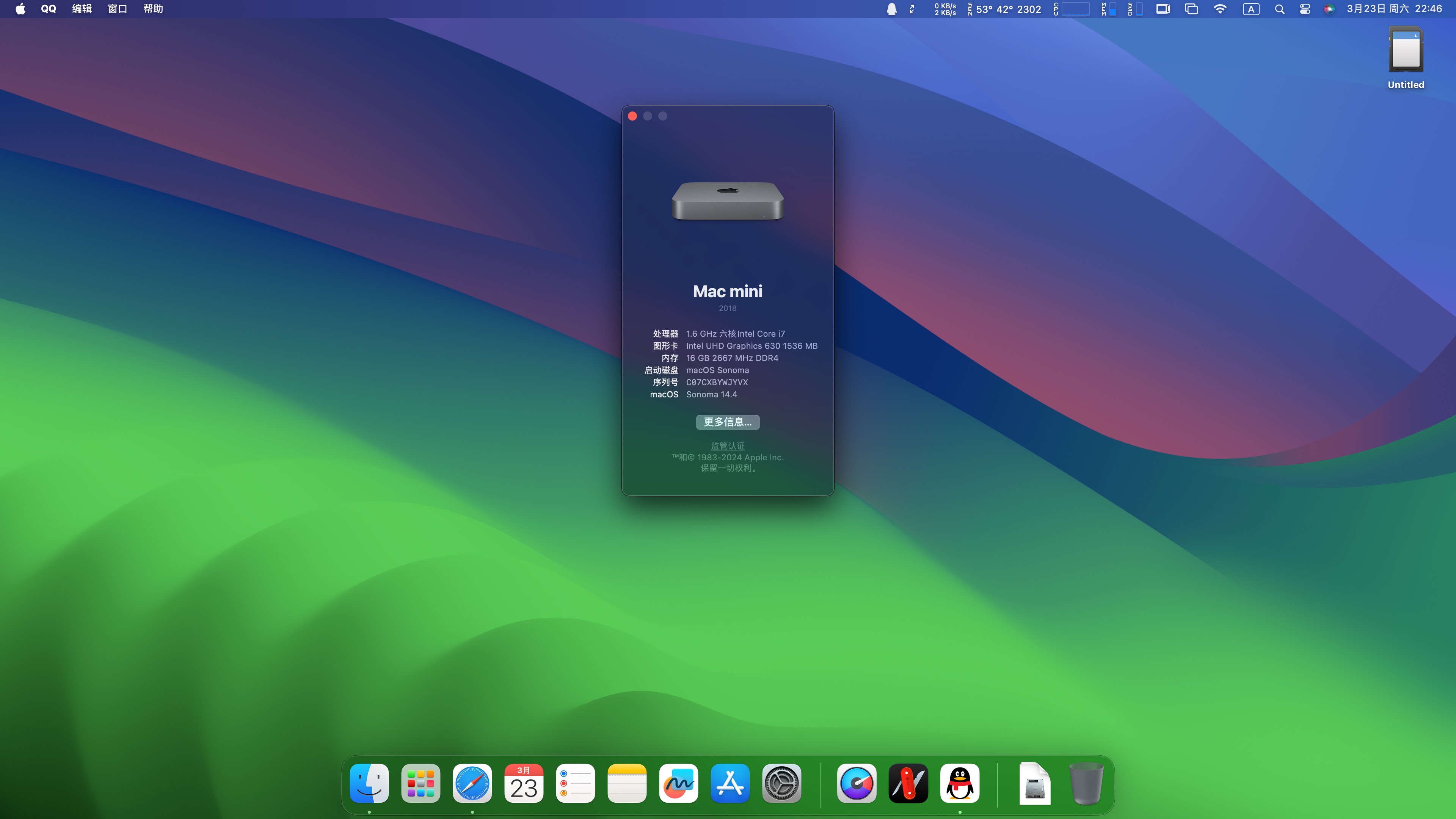
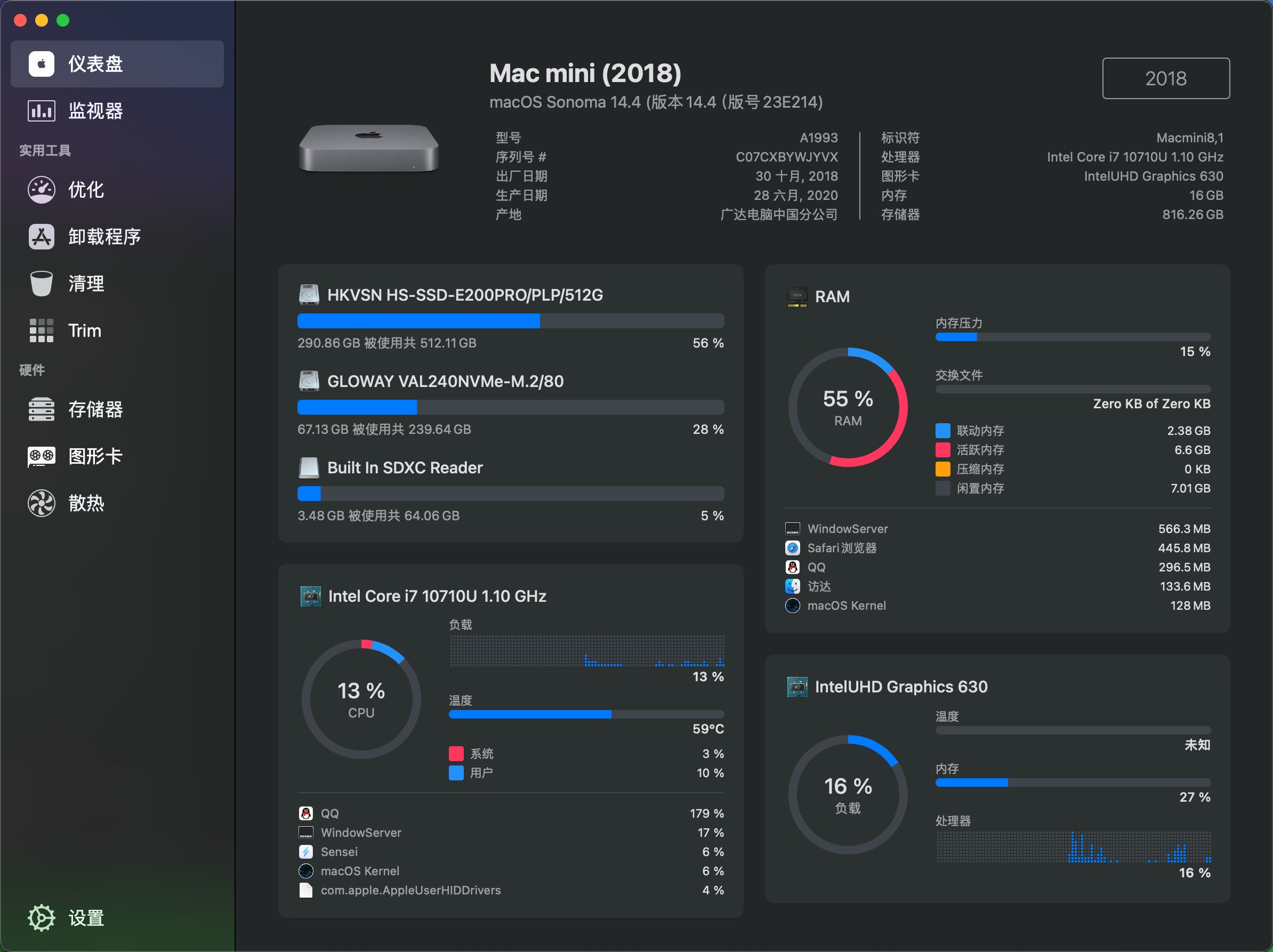
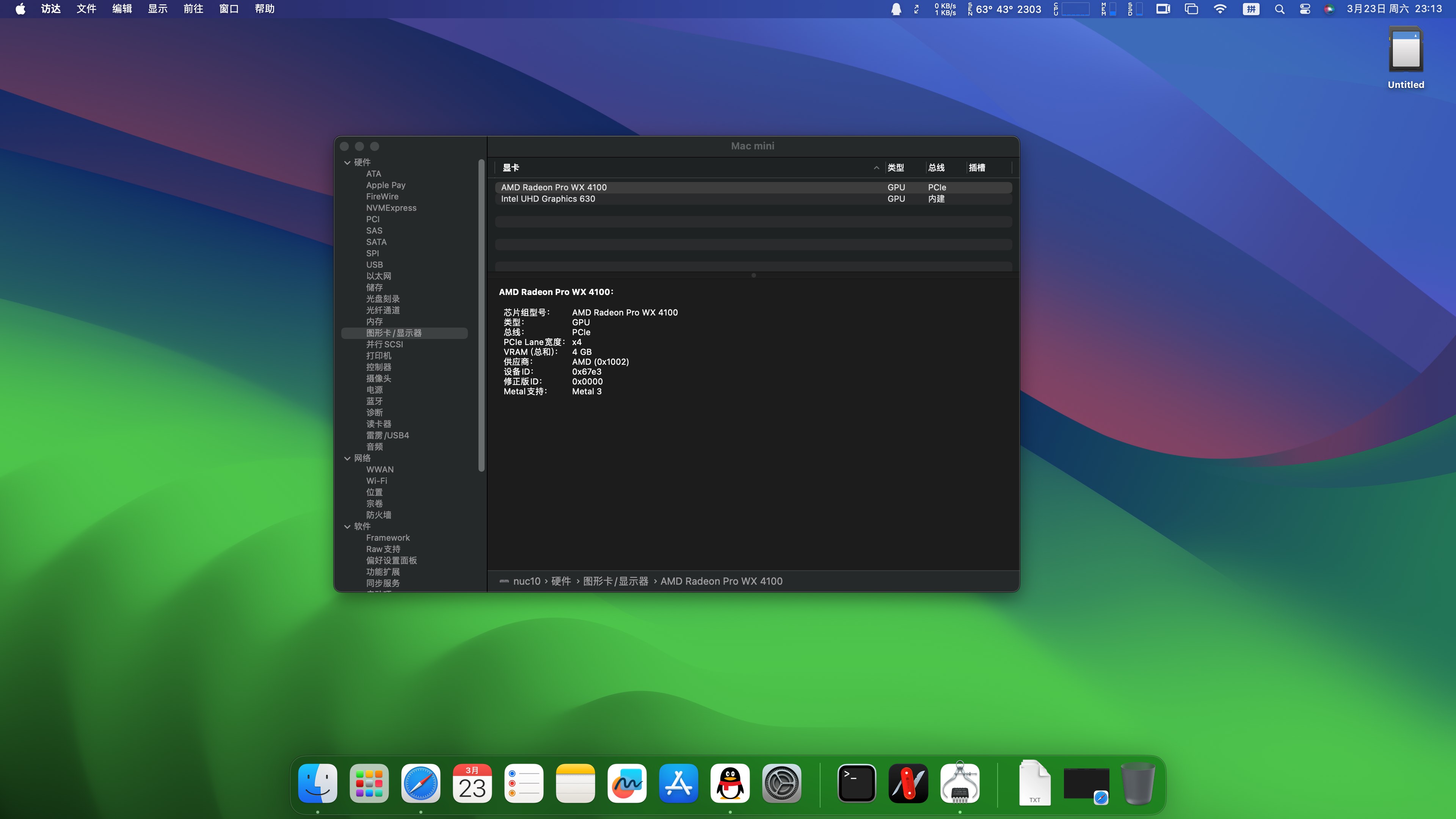
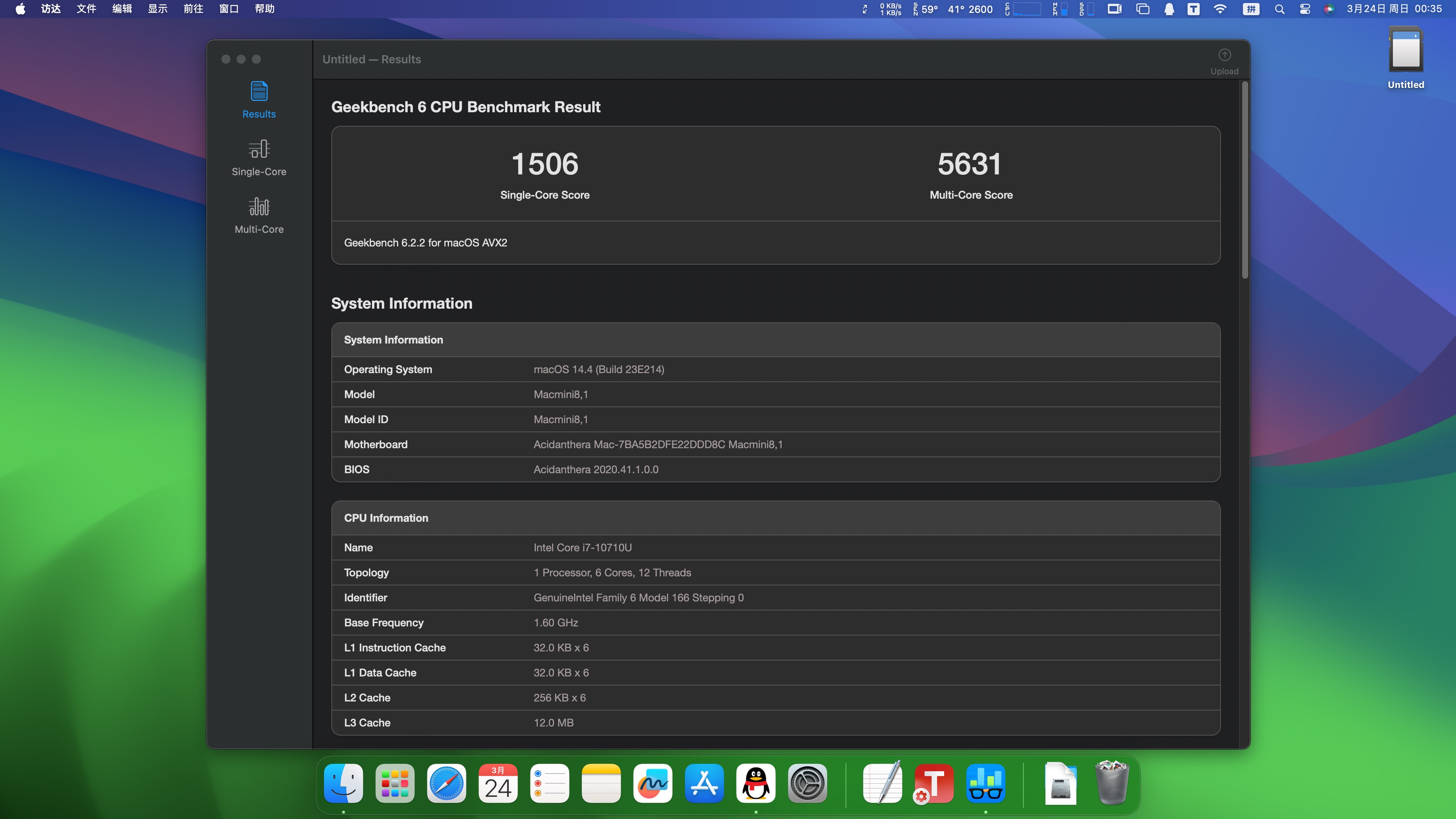
Last updated on